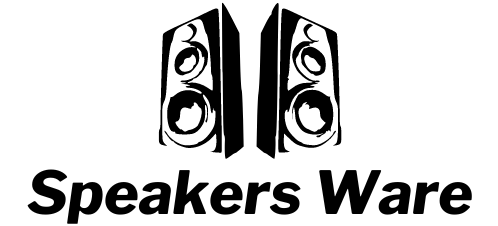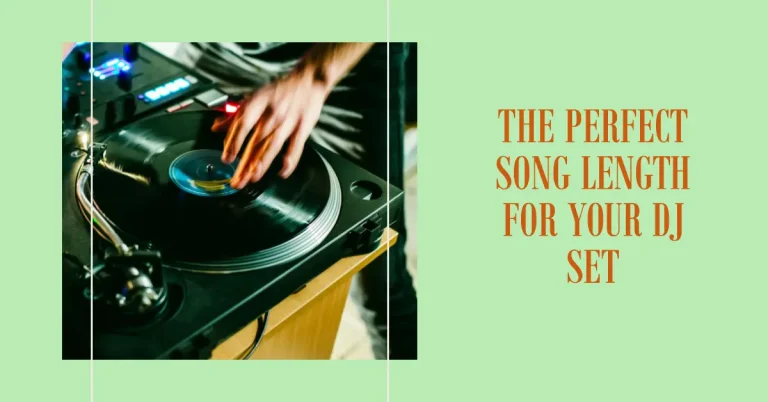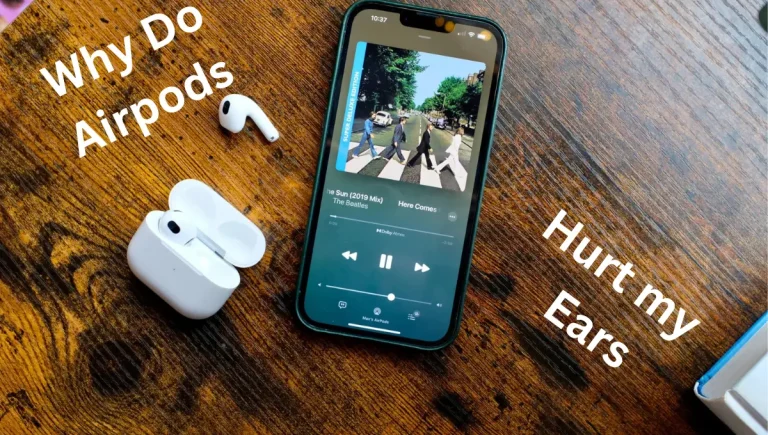How To Use Midi Keyboard (Different Ways To Use It)
A MIDI keyboard is a musical instrument that allows you to play and control virtual instruments and software synthesisers on your computer. It typically looks like a traditional piano keyboard but doesn’t produce any sound on its own. Instead, it sends MIDI (Musical Instrument Digital Interface) data to your computer or MIDI-compatible device. Which then generates the corresponding sounds. It’s a versatile tool for musicians, producers, and DJs to create and perform music digitally. Let me know if you’d like more information!
A MIDI keyboard, also known as a MIDI controller, is a musical instrument that allows you to play and control virtual instruments and software synthesisers on your computer. It’s like a traditional piano keyboard, but instead of producing sound on its own, it sends MIDI data to your computer or MIDI-compatible device. Let us tell you more in detail about “how to use midi keyboard”.
Learn How to Play Midi Keyboard

Here’s a detailed guide on how to play a MIDI keyboard:
To start playing a MIDI keyboard. You’ll first need to connect it to your computer or MIDI-compatible device using a USB midi keyboard or use MIDI cables. Make sure it’s properly plugged in and recognized by your device.
Once connected, open your music production software or digital audio workstation (DAW) on your computer. Popular options include Ableton Live, Logic Pro, FL Studio, and GarageBand. Set up your MIDI keyboard as an input device in your software by going to the preferences or settings menu and selecting your MIDI keyboard from the available options. This allows your software to receive MIDI data from the keyboard.
Next, choose a virtual instrument or software synthesizer to play. In your software, create a new track and select the desired instrument. You can choose from a wide range of sounds, including pianos, guitars, drums, and more. Now, it’s time to start playing! As you press the keys on your MIDI keyboard, you’ll hear the corresponding sounds from your chosen virtual instrument. Experiment with different notes, chords, and melodies to create your own music.
If your MIDI keyboard has additional controls like knobs, faders, or pads. You can assign them to control different parameters in your software, such as volume, effects, or modulation. Check the user manual or online resources for your specific MIDI keyboard to learn more about its features.
Remember, practice makes perfect! The more you play, the better you’ll get. Try different playing techniques, experiment with different sounds and effects, and have fun exploring the possibilities of your MIDI keyboard.
AKM320 Midi Keyboard

The AKM320 MIDI keyboard is a compact and versatile MIDI controller. It features 32 velocity-sensitive keys, allowing for expressive playing and control over dynamics. The keyboard also includes pitch bend and modulation wheels, as well as octave up/down buttons for expanding the playable range.
The AKM320 has a variety of assignable controls, such as knobs, buttons, and sliders, which can be mapped to different parameters in your music production software or DAW. This allows for hands-on control and customization of your virtual instruments and effects.
In terms of connectivity, the AKM320 can be connected to your computer or MIDI-compatible device via USB. It is class-compliant, meaning it doesn’t require any additional drivers to work with most operating systems. Simply plug it in, and it should be recognize by your software.
The AKM320 is a great choice for musicians, producers, and DJs looking for a portable and affordable MIDI keyboard. It provides a solid foundation for creating music, whether you’re recording melodies, triggering samples, or controlling virtual instruments.
Midi Keyboard Tester

A MIDI keyboard tester is a tool that allows you to check if your MIDI keyboard is functioning properly. It helps you ensure that all the keys, knobs, faders, and other controls on your MIDI keyboard are working as expected. To use a MIDI keyboard tester, you typically connect your MIDI keyboard to your computer or MIDI-compatible device using a USB cable or MIDI cables. Once connected, you open the MIDI keyboard tester software on your computer.
The MIDI keyboard tester software will display a virtual representation of your MIDI keyboard on the screen. As you press the keys or move the controls on your physical keyboard, the corresponding keys or controls on the virtual representation will light up or respond in some way. This allows you to visually confirm that each key and control is sending the correct MIDI data to your computer.
Some MIDI keyboard testers also provide audio feedback. When you press a key on your physical keyboard. You’ll hear a sound or see a visual representation of the note being played on the virtual keyboard. This helps you confirm that the MIDI data is being transmitted correctly and that the sound is being generated as expected.
Using a MIDI keyboard tester can be helpful when troubleshooting issues with your MIDI keyboard or when setting up a new MIDI keyboard for the first time. It allows you to quickly identify any faulty keys or controls and take appropriate action, such as contacting customer support or getting the keyboard repaired.
Keep in mind that MIDI keyboard testers are typically separate software programs that you need to download and install on your computer. There are several MIDI keyboard tester options available online. So you can choose one that suits your specific needs and preferences.
Conclusion
The final verdict on using a MIDI keyboard is that it’s a fantastic tool for music production and creating music. It allows you to express your creativity and play virtual instruments with a more tactile and intuitive approach. Connecting and configuring your MIDI keyboard may take a bit of time but once you have it set up, the possibilities are endless. So go ahead, connect your MIDI keyboard and start making some amazing music! Let me know if you have any more questions about “how to use midi keyboard” or if there’s anything else we can assist you with!
FAQs
No, MIDI controllers typically do not have built-in speakers. They are design to send and receive MIDI data which is a digital language used to control and communicate with other devices such as software synthesisers, samplers, and DAWs. To hear the sound produced by a MIDI controller. You would need to connect it to an external sound source, such as headphones, speakers, or a computer with audio output capabilities. The MIDI controller acts as a controller for generating MIDI data. But it relies on other devices to produce the actual sound. Let me know if you have any more questions or if there’s anything else I can assist you with!